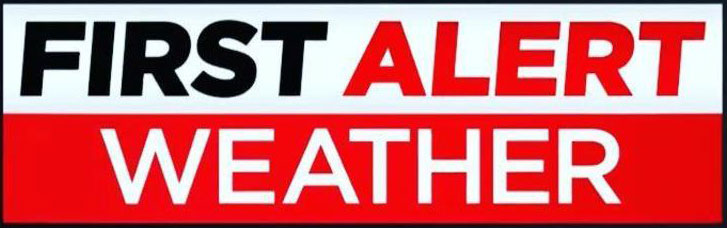
WeatherWarn Troubleshooting Center


WeatherWarn is designed to be simple to use and fast on delivery. However the Internet is complex and unforgiving, and problems inevitably occur. Most commonly problems are due to a simple missing detail, like a missing @ sign in an email address or a misspelled word. Here are a few problems and solutions we'd like to share with you.
We'd also like to share this credo:"When troubleshooting, blame yourself first, another persons error second, and the equipment last". We've found that when we follow this simple rule, we usually find the trouble faster than starting from the reverse.
Table of Contents
- How do I subscribe or unsubscribe from the WeatherWarn service?
- Will you keep my email account private?
- I didn't receive my confirmation message or alerts?
- How can I determine my cell phone's email address (email to text message)?
- Why do I get more than one bulletin, they appear to be the same?
- I get emails from WeatherWarn, but they appear blank?
- I'm getting dozens of messages stating that my email program is filling up?
- I sent a request to remove myself from WeatherWarn, but I'm still signed on?
- I sent a removal request to the WeatherWarn system. It responded once with a help file but now will not respond at all.
- I receive an error stating: "No user name was provided."
- I receive an error stating: "No user password was provided."
- I receive an error stating: "No valid email address was provided."
- I receive an error stating: "No report types were specified."
- I receive an error stating: "Too many report types specified - 20 is the maximum."
- I receive an error stating: "No counties were specified."
- I receive an error stating: "Too many counties specified - 20 is the maximum."
- I receive an error stating: "This user name already exists. Please select a different user name for your account."
- What does "Requires Cookies" mean?
- More help...
1. How do I subscribe or unsubscribe from the WeatherWarn service?
Simply go back to the main page, then:
- To Subscibe:
-
- Look for "New User? Sign up here:" near the top of the page and click the "Register New User" button.
- Follow the directions on the following pages to sign up for alerts.
- To Unsubscibe:
-
- Enter your user name and password in the login text boxes.
- Click the "Unsubscibe: button.
- Sit back and wait for your confirmation message to come.
2. Will you keep my email private?
Yes, absolutely. Your information will not be sold or given to any other organization.
3. I didn't receive my confirmation message or alerts?
If you are retrieving your email from an online email service (Yahoo!, AT&T, Xfinity/Comcast, etc.) using a local email client like Outlook Express, Outlook or any other POP3 client, you need to be aware that you may not be receiving the items in your online SPAM folder. Sometimes our messages (along with messages that you may want from other people) are automatically moved to your SPAM folder. The only way to view the items in your SPAM folder is to use the web interface and manually check the SPAM folder.
To prevent this problem you can login to your online email account and disable SPAM filtering (this will get you some unwanted email, but our messages will get through to your POP3 client) or add an exception rule ("trust emails from" or similar setting) for emails from WeatherWarn.
4. How can I determine my cell phone's email address (email to text message)?
Most carriers will redirect emails as text messages, you just need to know the address to send it to. Typically it will be your 10-digit phone number, followed by the appropriate "@gateway" for your carrier (see table below)*:
| Carrier | SMS gateway domain (simple messaging service) |
MMS gateway domain (multimedia, preferred service) |
|---|---|---|
| Alltel | [your #]@message.alltel.com | [your #]@mms.alltelwireless.com |
| AT&T | [your #]@txt.att.net | [your #]@mms.att.net |
| Boost Mobile | [your #]@myboostmobile.com | [your #]@myboostmobile.com |
| Cricket Wireless | n/a | [your #]@mms.cricketwireless.net |
| Google Fi | n/a | [your #]@msg.fi.google.com |
| Sprint | [your #]@messaging.sprintpcs.com | [your #]@pm.sprint.com |
| T-Mobile | [your #]@tmomail.net | [your #]@tmomail.net |
| U.S. Cellular | [your #]@email.uscc.net | [your #]@mms.uscc.net |
| Verizon | [your #]@vtext.com | [your #]@vzwpix.com |
| Virgin Mobile | [your #]@vmobl.com | [your #]@vmpix.com |
| Republic Wireless | [your #]@text.republicwireless.com |
* Substitute your 10-digit phone number in place of "[your #]" in the samples above.
If your carrier is not listed above, call the appropriate customer service number to obtain the correct format.
5. Why do I get more than one bulletin, they appear to be the same?
There are three possible reasons this is happening:
- If you signed up for more than one WeatherWarn region, you may receive duplicate weather bulletins because some weather bulletins cover more than one area. Thus, one will be generated for each area. Don't subscribe to more than one area if you don't need it! Or, if you want an area for where you work and an area for home, choose different email accounts (work and home) to send them to.
- The National Weather Service may have sent a correction to a previous bulletin. Often, due to the complex nature of the bulletins and the requirement the NWS has for being exact, they may correct a simple mistake in a previously issued bulletin, such as a spelling error or time error by sending another bulletin just a few minutes after the first one. Ofetn the difference is so small, it is hard to see.
- You may have subscribed twice, with two different email addresses, such as work and home email addresses, and one email address forwards to the other one. This will result in duplicate messages both going to the same location. Unsubscribe one or the other, or remove the forwarding.
6. I get emails from WeatherWarn, but they appear blank?
Some older email programs, especially the original Microsoft Mail "Inbox" that comes with Windows 95, won't properly display messages that have been forwarded from a listserver. The only way to fix this problem is to upgrade your email program (Free email accounts are available from Gmail, Outlook.com, Zoho Mail, Yahoo! Mail, and others).
7. I'm getting dozens of messages stating that my email program is filling up?
The most likely reason is that you may have an "email autoresponder" or "vacation message" configured on your email account. This is usually a courtesy message that gets automatically sent out by your email server when somebody sends you a message.
TURN ALL AUTORESPONDERS OFF! If you don't know how, contact your Internet Service Provider.
In this situation, when WeatherWarn sends you a message, your email account sends one back to WeatherWarn. WeatherWarn doesn't understand your message, so it sends one back saying "unrecognized command" or something similar, your email account autoreplies again...and the loop keeps going until something stops it.
Although WeatherWarn is designed to detect and stop such "mail loops", sometimes it still happens. The bottom line is: If you want to use WeatherWarn, turn off any autoresponders or vacation messages to avoid conflicts.
8. I sent a request to remove myself from WeatherWarn, but I'm still signed on?
Usually this problem occurs for one of three reasons:
- You misspelled the email address when you asked to unsubscribe. Really, this happens a LOT. It's hard to get all those periods .com's .net's and @ signs in the right place.
- Your email address is actually forwarded through an "alias" email address, and the alias address is the one subscribed. Try using the alias email address to unsubscribe.
- Your email server actually changes the email address when mail is sent out. For example people who are subscribed to Microsofts MSN network have an email address like myname@msn.com but when the email actually goes through MSN, it comes out on the Internet as myname@email.msn.com While both names will work to send and receive email to that person, an automated list server has a database with one or the other stored in its file. You have to type the correct one when you unsubscribe or it won't find the name in the file.
9. I sent a removal request to the WeatherWarn system. It responded once with a help file but now will not respond at all.
The WeatherWarn system is totally automated. Nobody is there to answer emails and the system does not respond to plain language requests like "please remove me from the list". It only understands the words SUBSCRIBE and UNSUBSCRIBE. If it gets a message it cannot understand, it will respond with a help file once. After that it will not respond again to your email account. This is to prevent a "mail loop" from occuring if you have an autoresponder setup on your email account. See answer 7 on that subject. Please use the TV/Radio station web page where you originally signed up to unsubscribe from WeatherWarn. Instructions are listed in answer 1 above.
10. I receive an error stating: "No user name was provided."
You must select a unique user name to use WeatherWarn. This is used for logging back in to modify your account. If you received this message then you did not enter a user name in the correct text area. Please go back and try again.
11. I receive an error stating: "No user password was provided."
You must select a password to use WeatherWarn. This is used for logging back in to modify your account. If you got this received this message then you did not enter a password in the correct text area. Please go back and try again.
12. I receive an error stating: "No valid email address was provided."
Either you didn't enter an email address in the correct text area, or you didn't enter one correctly. Check to make sure that you are entering your entire email address.
Attn. AOL users: You must enter more than your screen name. email addresses must be in the form of example@myprovider.com
13. I receive an error stating: "No report types were specified."
You must select at least one type of WeatherWarn bulletin. If you don't select any, there won't be any thing for you to receive. To select a report type, go back to the signup page and click on at least one check box next to the type of weather bulletin you want. If you really don't want any bulletins sent to you don't subscribe.
14. I receive an error stating: "Too many report types specified - 20 is the maximum."
Because of server side processing limitations we must limit users from selecting more than 20 types of WeatherWarn bulletins. Sorry for any inconvenience this may cause you.
15. I receive an error stating: "No counties were specified."
You must select at least one county. If you don't select any, there won't be any thing for you to receive because you don't have any counties selected. To select a county, go back to the signup page and click on at least one check box next to the county (or counties) you want to receive alerts for.
16. I receive an error stating: "Too many counties specified - 20 is the maximum."
Because of server side processing limitations we must limit users from selecting more than 20 counties. Sorry for any inconvenience this may cause you.
17. I receive an error stating: "This user name already exists. Please select a different user name for your account."
Sorry, someone beat you to that user name. Please go back and try another in the text area that asks you for a user name. Try using something that not many people have thought of using, or try adding some extra characters to the end of the user name you tried submitting. If you get the same error again, keep repeating this process until one gets accepted. The user name and password will be sent to you when it is accepted, so don't worry about forgetting which one was used.
18. What does "Requires Cookies" mean?
The login process uses cookies, which stores a tiny text file on your system to identify your system. You must set your browser to accept all cookies to be able to login to our system.
How do I Enable Cookies and Disable Cookies?
This section will tell you how to enable cookies (turning cookies on) and also how to disable them. Since cookies are maintained by your web browser, the method for enabling or disabling them will vary depending on which browser you are using:
- Microsoft Internet Explorer 8.0 - 11.0
- Select the 'Tools->Internet Options' menu item, and then open the 'Privacy' tab - you can then adjust the slider to block or allow various categories of cookie. Alternatively by clicking 'Advanced...' you can exercise finer control over the browser's behavior, choosing whether to accept, block, or prompt for cookies originating either on the website you are visiting (first party cookies) or originating from websites other than the one you are visiting (third party cookies, typically used by banner advertisements hosted on an advertiser's website).
- Microsoft Edge - Windows 10
- In Edge, click the three dots/lines button in the top right corner, then select 'settings' and 'view advanced settings'. In the Cookies section you can choose whether to allow or block cookies from various sources.
- Firefox 7.0 and newer
- Use the 'Tools->Options' menu item (may be under the Firefox button or 'parallel lines' menu button), then choose the 'Privacy' tab. Set the 'Firefox will:' option to 'Use custom settings for history'. Now you can choose whether cookies are enabled for websites you visit and third party websites, and if so how long they will persist. You can also use the 'Exceptions' button to override the settings for particular websites.
- Firefox 3.0
- Use the 'Tools->Options' menu item, then choose the 'Privacy' tab. Here you can choose whether cookies are enabled, and if so how long they will persist. You can also use the 'Exceptions' button to override the settings for particular websites.
- Google Chrome
- Click the 'parallel bars' menu button, choose the 'Settings' option, then scroll down and click the 'Advanced' link. Alternatively for older versions of Chrome choose 'Options' on the 'Customize and control' menu, then open the 'Under the Bonnet' tab. In the 'Privacy and security' section, click on the 'Content settings...' button and then the 'Cookies' option. Set the required cookie behavior - add URLs to the 'Block', Clear on Exit' and 'Allow' sections to configure cookie behavior for specific websites.
- Apple Safari
- Choose 'Preferences...' on the 'Settings' or 'Edit' menu (Windows) or the Safari menu (MacOS), then open the 'Privacy' tab. Now set the required cookie behavior.
- Apple iOS (iPhone, iPad)
- From the home screen tap the 'Settings' icon, then choose 'Safari'. Find the 'Accept Cookies' option and set the required cookie behavior.
- Android browser
- Tap the 'Internet' icon to start the browser, then press the phone's menu button. From the list of options, choose 'More', and then select 'Settings', then 'Privacy and Security'. Scroll down the resulting list and check or uncheck the 'Accept Cookies' item.
- Android Chrome
- Start Chrome, then open the options menu and scroll down to 'Settings', followed by 'Site setttings'. You can now choose whether to allow sites to save and read cookie data.
- Windows Phone 10
- In the Edge Browser, tap '...' then 'Settings'. Click on 'View advanced settings' then scroll down to the Cookies section, where you can select the required cookie behavior.
- Windows Phone 7/8
- In Internet Explorer, tap 'More...' then 'Settings'. Check or clear the 'Allow cookies on my phone' item to set the required cookie behavior.
- Blackberry
- Open the browser from the home screen, then press the Menu key, followed by 'Options'. Under 'Privacy & Security' you can choose whether or not to 'Accept Cookies'. Press the Menu key and select 'Save' to save your selection.
Note: Disabling cookies will prevent some websites from working correctly, and may mean that you are prompted to re-enter information that would normally have been stored in a cookie.
19. More help...
Need more help? Write to us at support@tvweather.com. Remember to include the station name where you signed up, the email address you used for your account and a good description of the problem in your message.
Revised: December 6th, 2018
© 2026 WeatherWarn